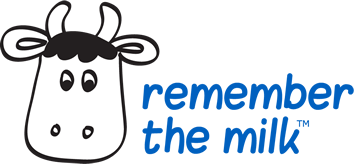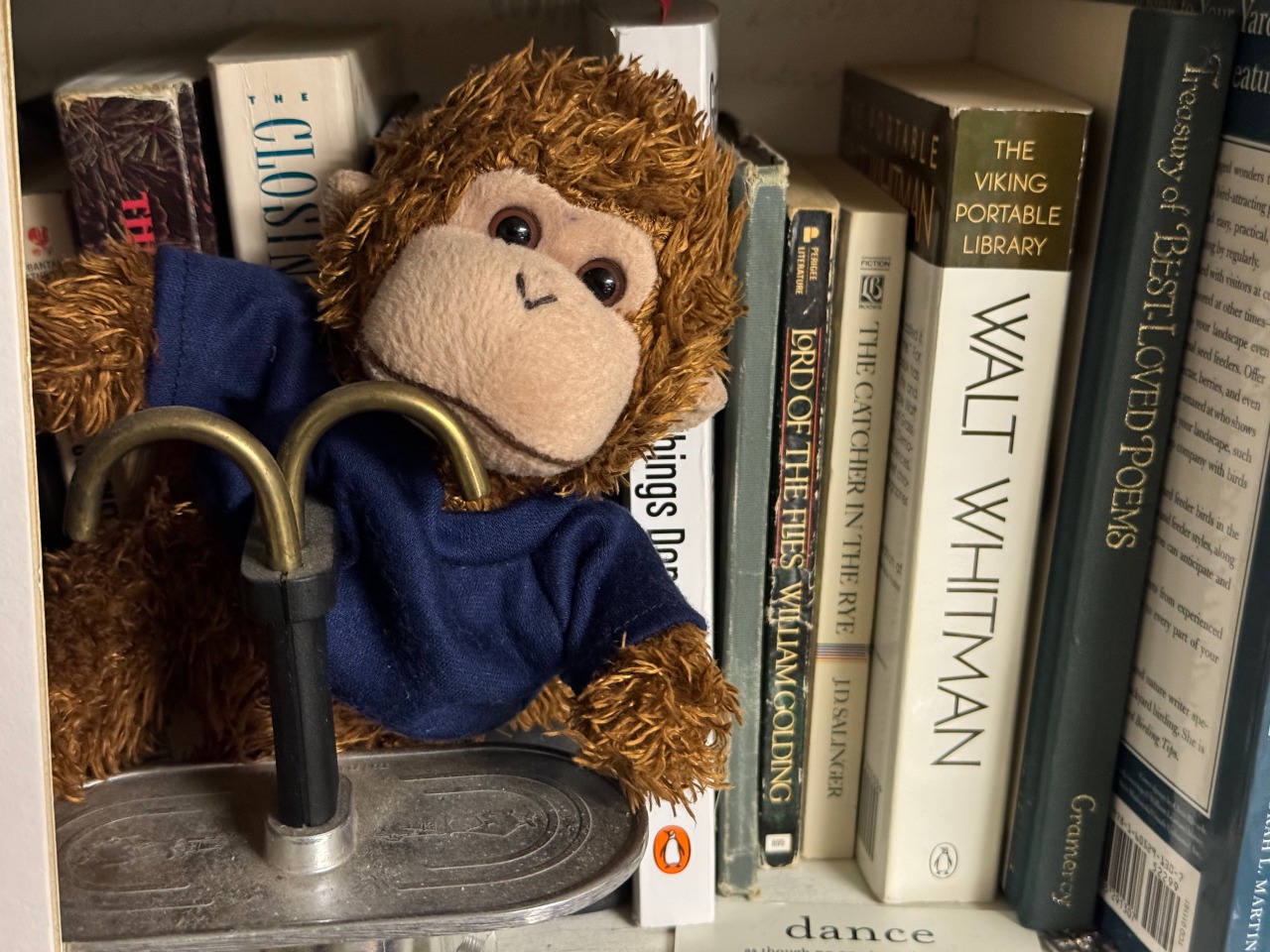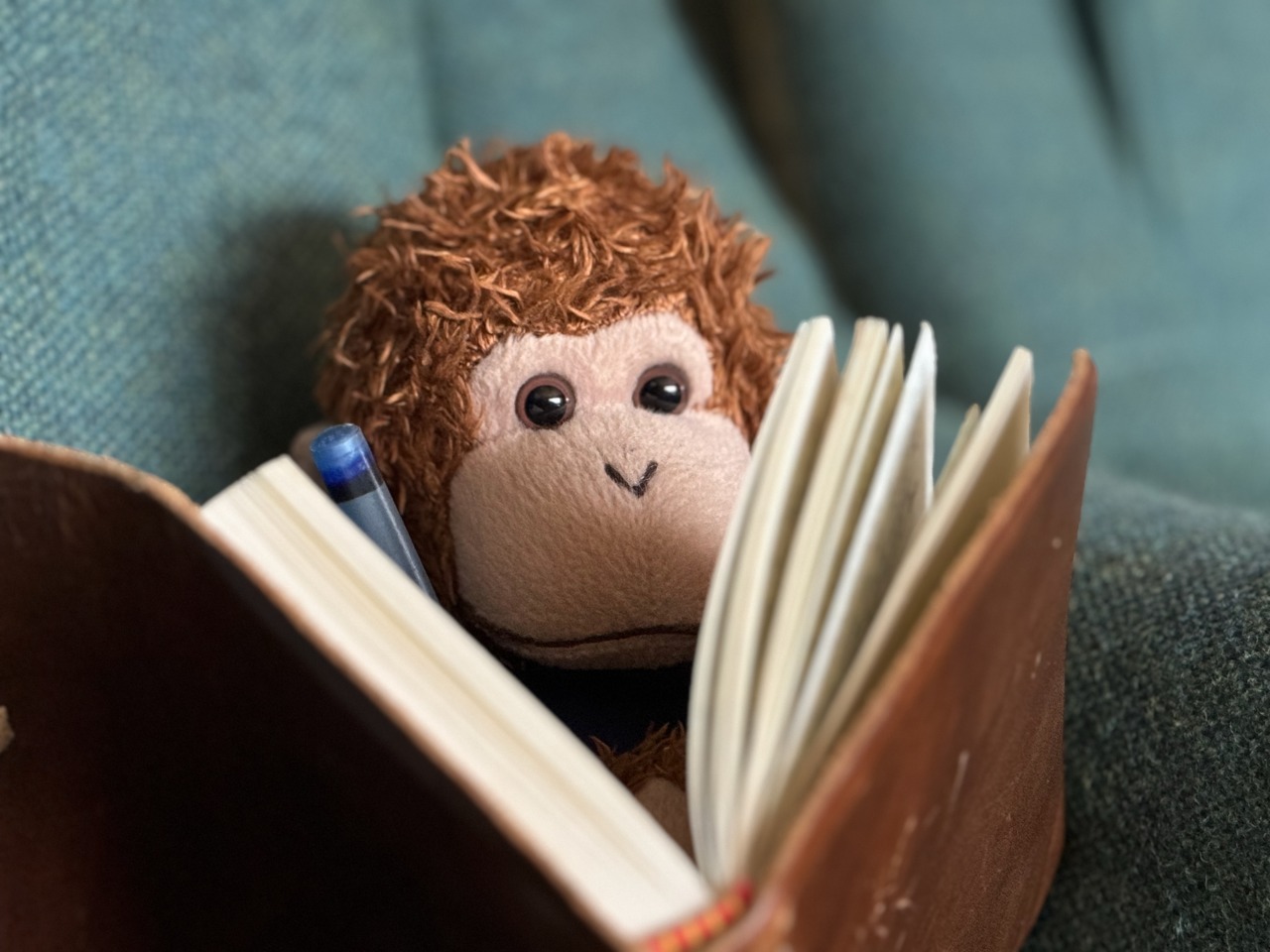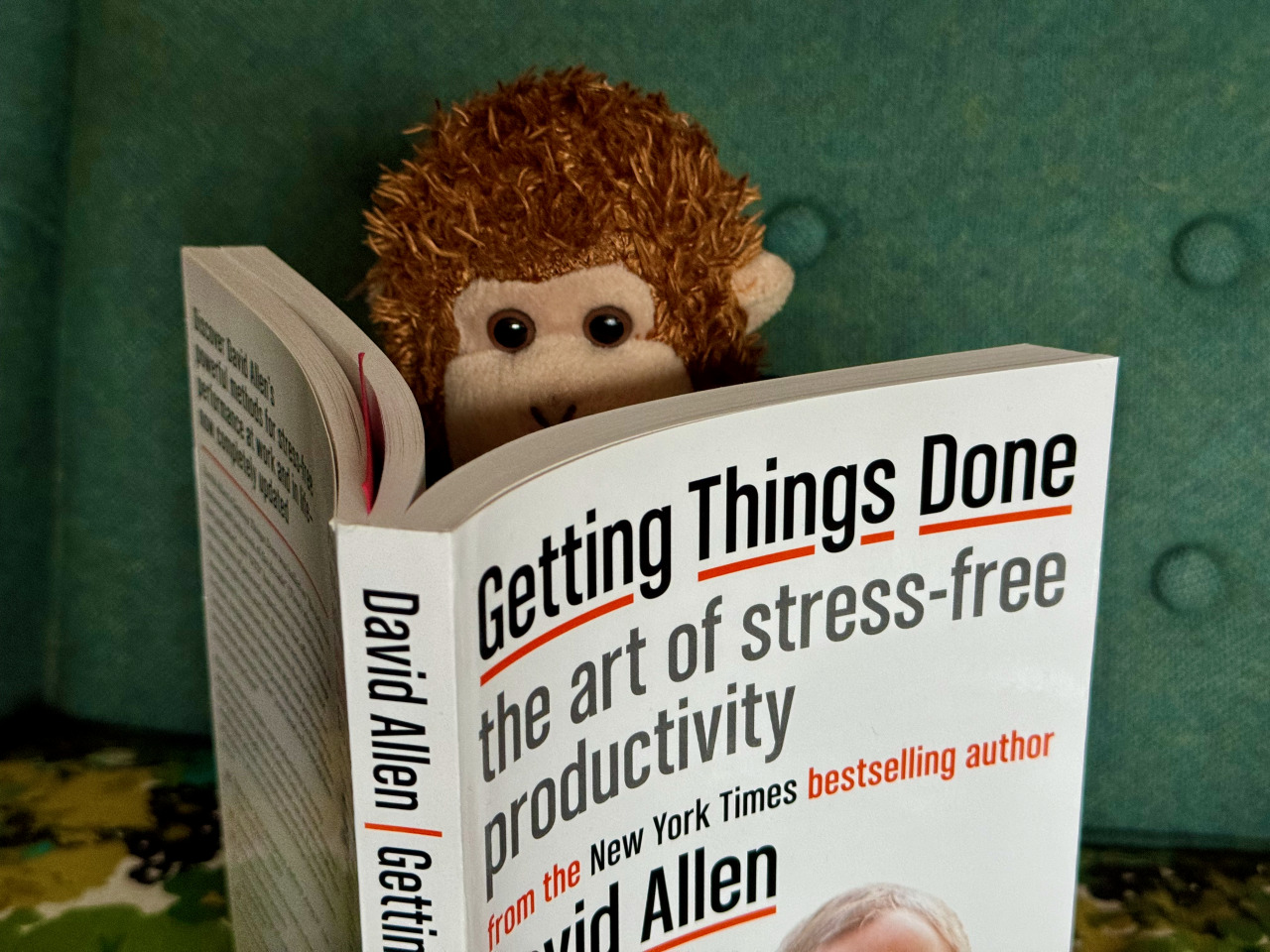Tips & Tricks Tuesday: Managing book ideas and library loans
Posted May 28th, 2024
Reading is satisfying, but when you get to the end of a book… then what?! If you ever find yourself reaching for an idea of what to read, this week’s tip will help!
bedoubleca shares a great way to use a list of tasks to keep track of books you want to read, finding them at the library or store, and then (of course!) making sure you return library books on time.
I’m a voracious reader and prior to RTM, I’d just keep a running list of titles and authors in my notebook. Now I use Remember The Milk to categorize the following:
I put the books in the list: c_books (list of books I’ve yet to read–I also have c_movies and c_music)
I prioritize the books from most interesting to “I’ll get around to it” (with the RTM 1, 2, 3).
When I have down time, I go through the list and compare it to the library’s selection… if the library does have them, I tag them with their library call number and attach the library branch location. Thus if I’m in that area of town, I can swing by and pick it up. Or when I request a book by phone or online, I can can look up all of the books that are available at that branch and have them sent to my home branch in a batch.
After I’ve picked up the book, I set the “due” date for the date the book(s) is due, avoiding those $0.35/day fees.
If the library doesn’t have the book, I put in a request for them to get it or if there’s a wait, I’ll tag the book “requested” and put the approximate date I can expect to get my hands on the book.
If the library wait list is too long or if it’s clear the book will not be available, I’ll research the price of the book at a few retailers and also add the book to my “wish list” (if the priority is high enough) so that way the next time I have a bookstore giftcard, I know what I’m looking for and the priority of the book. Keeping the list of books is also helpful when I find myself in thrift shops, used book stores and book sales so I’m looking for something I really want and not just browsing aimlessly.
Thanks for sharing this tip, bedoubleca! You’re our Tips & Tricks Tuesday winner this week.
Do you have a suggestion for our weekly Tips & Tricks post? Got an interesting set-up or idea? Head over to the Tips & Tricks forum, add a new topic, and let us know how you use Remember The Milk. Each week we’ll give away a 1 year Pro account to the user whose idea inspires the Tips & Tricks Tuesday blog post for that week.